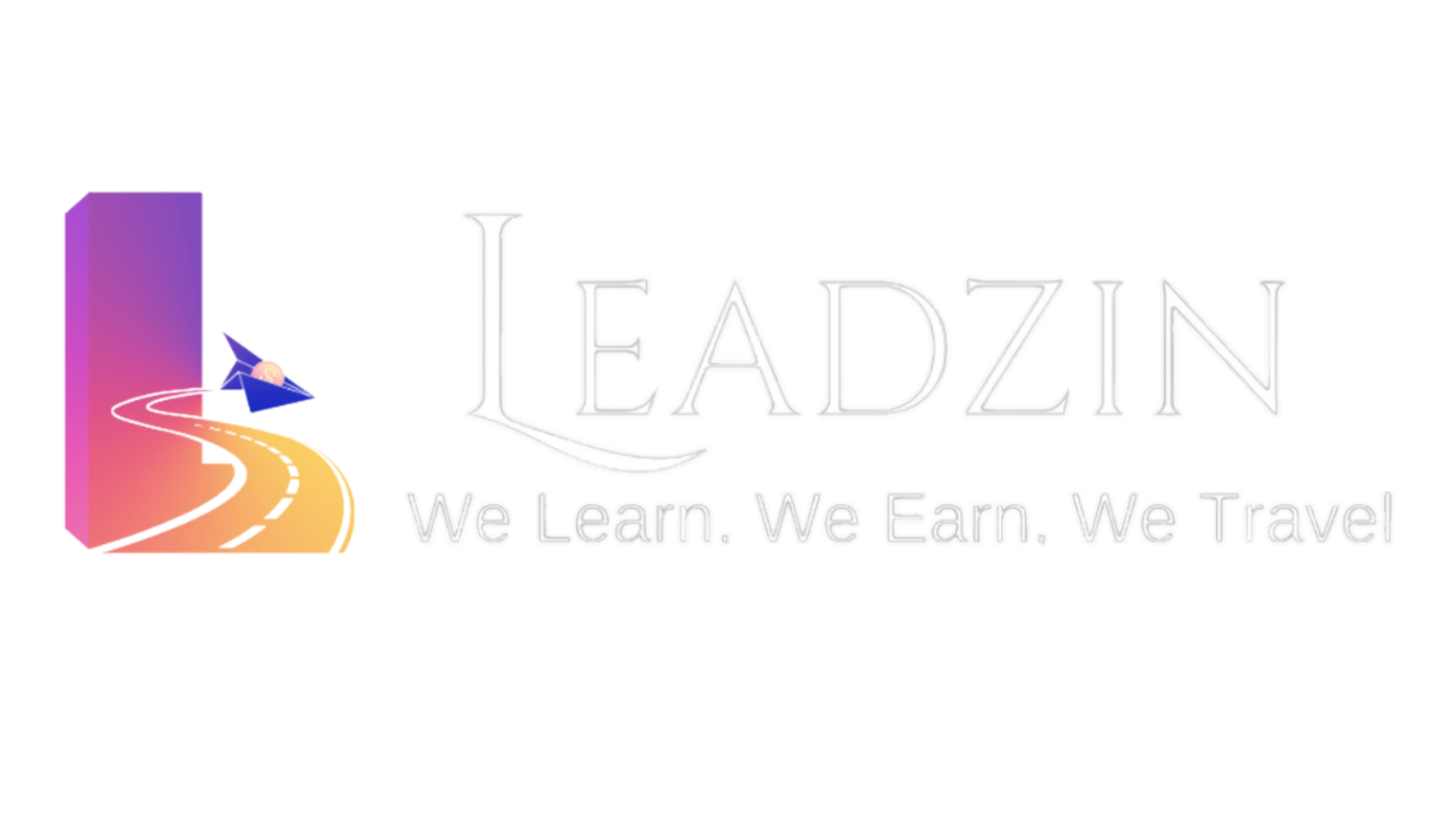- Home
- Digital Marketing
- Canva Basic to Advance Training Mastery
Curriculum
- 37 Sections
- 37 Lessons
- 10 Hours
Expand all sectionsCollapse all sections
- 1 - Setting Up Canva Account1
- 2 - Difference Between Free vs Pro Version1
- 3 - Home Screen Introduction About the Interface1
- 4 - Positioning and Spacing Elements in Canva1
- 5 - Working With Rulers and Grids in Canva1
- 6 - Working With Text Alignments Efficiently1
- 7 - Selection and Grouping Benefits1
- 8 - Sending Text and Shapes backward and Forward Object Stacking1
- 9 - Locking and Snapping1
- 10 - Free vs Premium Elements in Canva1
- 11 - Saving your Time With Templating1
- 12 - Quick Magic Search Box for Easy Designing1
- 13 - Canva Power in PDF Imports and Edits1
- 14 - Canva Practice Exercise 11
- 15 - Canva Practice Exercise 1 Solution1
- 16 - Use of Grids to Create Powerful Layouts1
- 17 - Using and Choosing Fonts Strategies1
- 18 - Canva Design Sizes1
- 19 - Linked in Banner Creation Project1
- 20 - Facebook Post Creation Project1
- 21 - Working With Backgrounds in Canva1
- 22 - Working With Photos1
- 23 - Elements Tab Grid Shapes Frames and Other Graphics1
- 24 - Text Customizations1
- 25 - The More Tab1
- 26 - Challenge Exercise 21
- 27 - Challenge Exercise 2 Answers1
- 28 - Resizing the Template for All Platforms with a Single Click1
- 29 - Working With Filter Codes and Color Grading1
- 30 - Changing Color Scheme for All Project in a Click1
- 31 - Color Helping Canva Tools1
- 32 - Using Search Filters in Canva1
- 33 - Creating Facebook Cover Photo From Scratch1
- 34 - Creating a Resume in Canva1
- 35 - Creating Social Media Designs Quickly1
- 36 - How to Animate Your Designs in Canva1
- 37 - How to Organize your Elements Assets for Projects1
2 – Difference Between Free vs Pro Version
Next